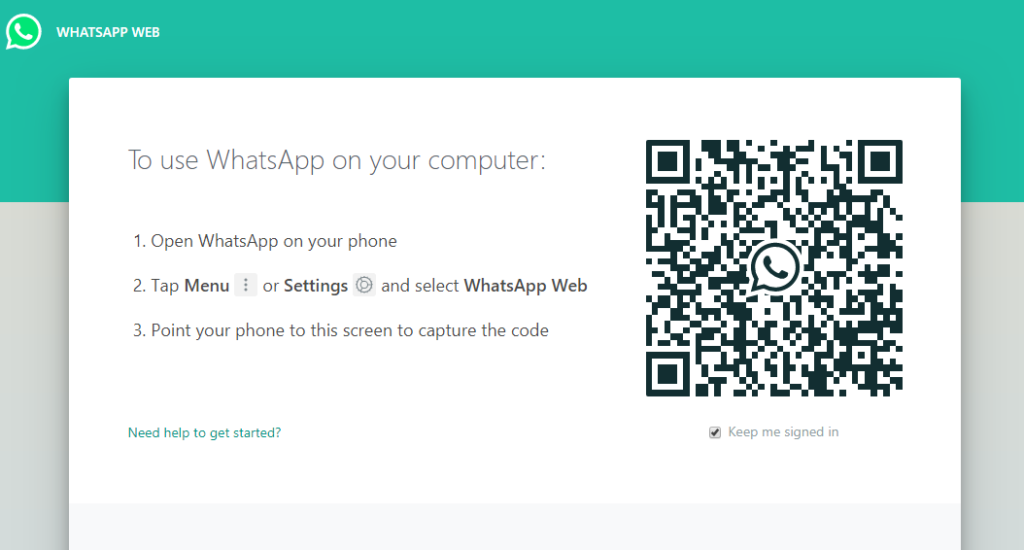
How to use WhatsApp web on computer or tablet
The most effective method to sign in to WhatsApp
Follow the underneath offered steps to sign in to WhatsApp.
- 1: Open your computer and visit WhatsApp official website, whatsapp.com
- 2: On WhatsApp home page click on WhatsApp Web.
- 3: When prompted, use the QR scanner within WhatsApp to scan it.
- To scan the QR follow the below-given steps:
- 1: Open WhatsApp on your smart device.
- 2: Click on More options (three dots).
- 3: Now from the drop-down menu click on WhatsApp Web.
How to logout from WhatsApp Web?
You can log out of WhatsApp from WhatsApp Web or Desktop.
- 1: Open WhatsApp Web or your desktop.
- 2: Click Menu or above your chats list, a drop-down menu will appear.
- 3: Tap Log out from the given options.
You can even log out even from your Smartphone also. To log out of WhatsApp from all devices at once, including WhatsApp Web, WhatsApp Desktop, or Portal.
Everyone loves to chat on Whatsapp. It has made the lives of millions of people simple as it improves connectivity. The WhatsApp Web magnifies the benefits of the Whatsapp application that is used on smartphones. It is basically the computer-based extension of the Whatsapp application. You will be able to send as well as receive Whatsapp messages from your personal computer. Since the messages are completely synced between the computer and your smartphone, you will be able to see all the messages on both the electronic devices.
Also Read : 15 Websites Like 123movies to watch Movies in 2020
WhatsApp Web can basically take communication to the next level as it will enable you to keep in touch with your WhatsApp friends even if you do not have your smartphone with you. If you are not totally familiar with the idea of WhatsApp Web , you must read further so that you can use it like a pro.
Read Also : Best 22 Websites Like WatchCartoonOnline in 2020
What is WhatsApp Web?
WhatsApp Web is a version of the popular Whatsapp application that is designed to be used in a web browser. It will enable you to use the application through your personal computer or desktop. You can have your conversations on WhatsApp by using your browser. Yes, you heard it right!!

The most ‘hot and happening’ smartphone messaging service – ‘WhatsApp’ can be used to interact and engage with your friends and family members from your personal computer. So if you do not have your smartphone with you, there is no need to worry. You will still be able to communicate with others, thanks to the perfect web solution. Web WhatsApp is here so that you can use WhatsApp on the web browser.
How to use Whatsapp web?
You will have to follow a few simple steps so that you will be able to use WhatsApp web from your personal computer.
• First, you need to open the Google Chrome browser and navigate to the WhatsApp web page
• On the web page, a QR code will be available on the screen
• You have to open the WhatsApp application on your Smartphone and tap on ‘Menu’ or ‘Settings’ and then select WhatsApp Web
• Then point your smartphone to the computer screen so that the QR code can be scanned.
• Once the scanning of the QR code is done, the service will get activated. So you will be able to pair your WhatsApp mobile application with the WhatsApp web service by doing WhatsApp web scan.
You need to keep one thing in mind so that the using of WhatsApp web will be a cakewalk for you. Ensure that the latest WhatsApp version is installed and runs on your Android smartphone.
How can I open the WhatsApp Web?
Opening WhatsApp Web is really simple. In fact, the computer-based application can be opened in a wide variety of browsers such as Google Chrome, Safari, Firefox, Opera, or Edge browser.
• First, you need to open your web browser
• Then open http://web.whatsapp.com
• The link will take you to the desired page as it will open WhatsApp Web for you.
• You need to keep in mind that if there exist certain browser limitations, then some features of WhatsApp Web might be missing in them.
Opening WhatsApp web is really simple and easy. You just need to follow a few simple steps, and you can use the popular messaging application on your web browser.
Once the web page is open, you will be able to use it on your smartphone and your personal computer or desktop. It will mirror all the messages and conversations from your smartphone.
How can I get WhatsApp QR Code?
Getting WhatsApp QR Code your smartphone is really simple. You just need to follow a few simple steps and you will be able to scan the QR code to enjoy Whatsapp on your personal computer.
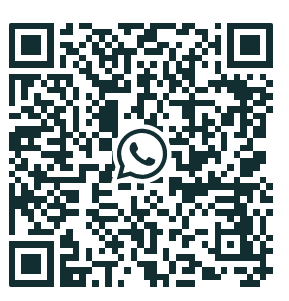
• You need to go to web.whatsaap.com on your personal computer browser. You also have the option to download the WhatsApp Web desktop App for your computer system.
• In the main computer screen, you can view the QR code. It is a dynamic code so it will be changing every few seconds. You do not have to worry about that.
• Next, you need to open the WhatsApp application on your smartphone.
• In your Android phone, you can click on the “More Options” button which is available on the top right corner of the screen.
• Then click on “Whatsapp Web”
• In case you are using an iPhone, you need to go to the Settings tab. Then click on WhatsApp / Desktop.
• From that screen, you must click on the “+” sign which is present on the top right corner. This will help you to open the scanner. In iPhones, the scanner can be launched automatically.
• Use the scanner to scan the WhatsApp QR code which is present on the browser screen or the desktop app.
• After the scanning of the QR code is done, the authentication process is complete and you can enjoy the WhatsApp services on the browser of your personal computer or desktop.
You will have to follow the simple steps so that you can get the WhatsApp QR Code on the browser screen. After proper scanning, the popular smartphone app can be used on your personal computer at your convenience.
What is WhatsApp Web QR Code?
QR Code or Quick Response Code is basically a graphical label of square shape that can be understood as an enhancement or upgrade to the conventional bar code. The concept at its inception days was made by the auto manufacturers of Japan to keep track of their auto parts. The distinguishing part about QR code is that here, the amount of data hold is much more in comparison with the regular bar code. The QR codes can be smoothly scanned, though. There are apps available to arrest the snap of the QR code and scan through. Later, the codes within are decoded, which ultimately reveals the underneath data.
Whatsapp Web QR
Talking about Whatsapp Web QR, it is very much similar as a concept as of the QR codes used by the smartphone apps to get connected with the digital editions of the same. It means when someone accesses the whatsapp.com; the concerned user is provided with a QR code. This is a dynamically developed QR code. In fact, the Whatsapp app for smartphone users comes with an option ‘Whatsapp Web’ that can thoroughly scan the available QR code. The very instant when the code is scanned within the browser, the web server of the WhatsApp acknowledges the user and thus opens the same. It assures the user and enables him/her to use Whatsapp from the browser. The best part, the whole process doesn’t involve the authentication steps or the logging formalities.
How to video call on WhatsApp web?
Officially, it is not possible to make a video call on WhatsApp web. The much-talked web feature is meant for providing greater convenience of the users regarding the message delivery through digital platforms. In fact, Whatsapp technically is a mobile interface that is made to be used over the smartphones only. One may claim that the web edition is simply meant for greater assistance.
Though officially, the facility is not available, but various reports suggest that Whatsapp is soon going to make this feature available for the users. Specifically, the success of voice call facility over the web is being observed. If the voice call over the web supports well, the video call facility can also be a reality soon.
However, people those who are desperate about making Whatsapp video call over the web can go for the emulators.
Emulators for WhatsApp Video Call
Nox Player is a nice Android emulator meant for the Windows users; it works for Mac users as well. It can be used to make Whatsapp functional over the Windows or Mac PC. All that it needs is to visit the setting sections and do the needful customization. Interestingly, one can tweak the video quality as well upon finding the graphics are too high for your Windows or Mac system.
Anyway, given below are few simple steps to enjoy Whatsapp video call over the web, using the Nox Player video emulator.
• First of all, download the Nox Player emulator upon visiting the Official Site of it and install it. It’s a matter of only a few clicks to download and install.
• Once the installation is successfully achieved, one can find the Play Store application over the prime display section of the Nox Player.
• Now open the Google Store and log in using your personal ID and Password for Google.
• Look for the WhatsApp and install the same for the emulator.
• Finally, provide the number on the Whats App, which would enable you to make a video call. One can make voice calls as well once the above steps are followed well.
How to update status in WhatsApp web?
The good news is that Whatsapp has made it possible to update status over WhatsApp web.
• The process is quite simple, though. Interested users over the Whatsapp Web users are going to find a circular icon available at the extreme top adjacent to the profile picture available at the chat window.
• To find out the status of the contacts, one simply needs to put a click on the circular icon available. It is going to direct the user to a fresh display having a complete dark background that delivers the status that the contacts have been provided. At the left side of it, the display is going to flaunt the list of names of people uploading the status. One can simply put a click on the specific status to have a peek into it. It is very much identical as of the smartphone.
• One can reply to status as well. Very much like a smartphone, the spec over the web lets the users in sharing the images, GIFs, as well as videos along with the emojis that are going to remain available for 24 hours prior getting disappeared.
How to add status in WhatsApp web?
Now you have the option to access WhatsApp on your smartphone as well as your personal computer. The browser-based version of WhatsApp will make your life simple and convenient. You do not have to rely on your smartphone at all times to establish a conversation with your family and friends. You can simply use the extension of your Whatsapp account and use your commuter to use the application conveniently.
Listen to voice messages back to back through Whatsapp web
Whatsapp web is highly buzzed these days. It has been at the peak of trends for the interesting features it offers. The most buzzed among these is the WhatsApp bringing a fresh set of features to Whatsapp Web, enabling users in listening back to back voice messages over their web platforms or PCs. In fact, the same can be done without even involving the needs of playing each of the messages separately. This brings an incredible level of clarity and specification. The best part is that the feature is thoroughly tested and works really well. It especially helps business groups more. At the same time, in those occasions where one receives a pack of voice messages from relatives and friends, one can easily get to listen to those without any kind of inconvenience.
Interesting features for the groups
Not just for the web platform, though; Whatsapp has been equally interesting for the smartphone users as well. It is here to note that earlier this year, the Facebook won messaging app came up with a fresh privacy spec over its app. Interestingly, Whatsapp web India makes it available for both the Android, as well as iOS users. The privacy feature enables users in enjoying superior level control over the groups they were within. These features are available with WhatsApp Web as well as per the latest features. The group features are indeed helpful for users of all age groups.
Whatsapp Catalog feature
Catalogs feature is another interesting feature that has kept Whatsapp in all news. Through the process, the features become a part of various other features that are made, keeping the business groups in mind. For example, it joins the features like adding business profiles, instant reply to the texts, Chat labels, etc. Earlier, it was in all news for the automated message feature.
Best for the business groups
As per Whatsapp, the fresh spec can be enjoyed by business groups those make use of the WhatsApp Business app. It is available for both Android and iPhone users, as well. The feature has been made available for Whatsapp Web Brazil. At the same time, the users from Germany, India, Indonesia, Mexico, the United States, and the United Kingdom can also make the most of it. According to sources, the feature is going to hit the other global markets as well, though no strict timeline has been given in this regard. There is no official declaration in this context yet, as well.
Dark Mode feature for Whatsapp web
Another interesting feature that is made available for WhatsApp Web users is the Dark Mode. It is also available for both the Android and iOS smartphone users as well. To be specific, the feature has been made available for those on Google Chrome and Mozilla Firefox. However, it is recommended that the browsers should be thoroughly updated.
Needless is to say that the dark mode feature Whastappis highly popular and at the peak of demand. There are various reasons behind the popularity of the feature. However, the prominent among these is its suitability for being highly enduring.
Key installation tips
• It is here to note that the users of Google Chrome have to open the site for the installation of Stylus, which is basically an extension of Google Chrome meant for the installation of themes over the targeted websites.
• In the case of Mozilla Firefox user’s installation of Stylus is crucial.
• The post being installed, it is essential for the users to go for installation of the theme that is built-in offered by the WhatsApp Web. All that the user needs is to put a click on the update style button for the activation of the dark mode feature.
• After installation, it is advised to reload it to activate the Dark Theme on Whatsapp Web.
Whatsapp overtaking Facebook in terms of popularity!
Another feather added to the popularity of Whatsapp! It is here to note that Whatsapp moves over of Facebook as the most popular social media app at present. Keeping the contemporary scenario in mind, Facebook still is one of the most popular apps in various sectors around the globe. In fact, Whatsapp is acquired by Facebook only. It interesting is to know that Whatsapp has crossed the same based on monthly active users. This is said to be an outcome of the growing popularity and acceptance of Whatsapp Web among the users.
Key markets
Those uninitiated, Mark Zuckerberg, CEO of Facebook, stated that Whatsapp is enjoying around 1.5 billion monthly active users. India is the most buzzed market for both Facebook and Whatsapp in terms of active users. However, Whatsapp Turkey has witnessed immense growth in terms of popularity. Among others, the market of the app in Brazil, Mexico, and Russia has also grown significantly in recent times. Noteworthy here is that despite controversies of fake news, the Whatsapp India market remains unaffected. The popularity of Whatsapp Web is said to be one of the foremost reasons behind the same. However, it is true at the same time that the company has taken remarkable actions against the same.
Whatsapp Business
Whatsapp has been one of the favourite platforms for business groups. In other words, it can be claimed that the greater level acceptance among business groups is one of the prominent reasons behind the increasing popularity of Whatsapp these days. Making things more interesting in this regard, Whatsapp has made the announcement about its explicit business edition of the messaging. This feature is going to be available over the Web platform as well. It is going to be called as the Whatsapp Business. Remarkable here is to mention that it is already accepted by over 5 million ventures. The best part, the customers are going to be more benefitted through it.
Key markets for Whatsapp Business
Those uninitiated, this special privilege for the business groups called as the WhatsApp Business was announced in last January. Initially, it was made available for the five top markets-United States, United Kingdom, Mexico, Indonesia, and Italy. However, Italy is indeed the most promising among these all. In fact, things are expected to be even more interesting in upcoming days, keeping the growing popularity of Whatsapp Web Italy in mind. Being made available for digital users, the user base is obvious to grow further, making it more popular.
Smooth functionality
Whatsapp Business is pretty identical as of the Whatsapp client app in terms of functionalities ad the features. In fact, it is more interesting due to the additional stack of features it brings in. All these additional features are provided to enhance the intuitiveness of it as a platform, thus facilitating smooth communication between the users and the concerned business. Things are obvious to be even more encouraging post being available through Whatsapp Web. Being a client app, it acts moreover like a customer support platform in most occasions.
Other incredible features
It’s not just better communication with the clients/customers; Whatsapp Business provides various incredible features for the users. For example, it enables the users (business groups using the app) in creating an explicit profile page for their business. It is very much like creating a social media page for the business over Facebook. Anyway, here one can provide key details about the business/company, starting from mail address, the link of the website, small business introduction, etc. Interested users may also add features like a quick response as per the earlier quoted answers. In concurrence, the users can handle the contact section and the chat section with vivid labels as well. Needless is to say that the features of such can be incredibly handy over the digital platform.
0 Comments